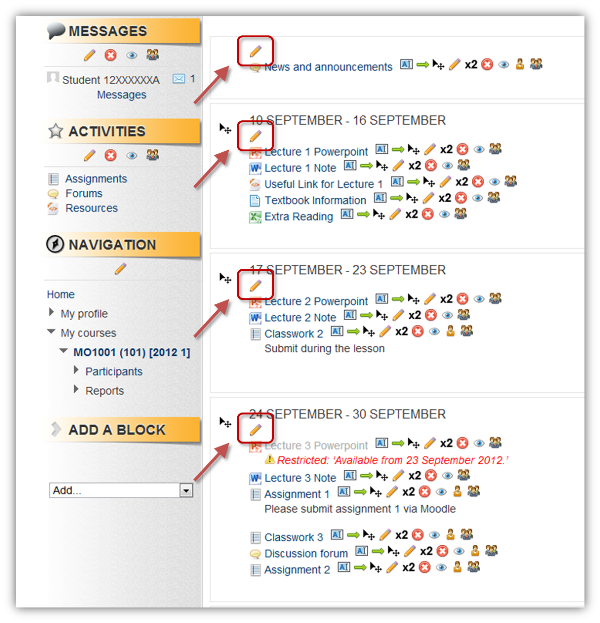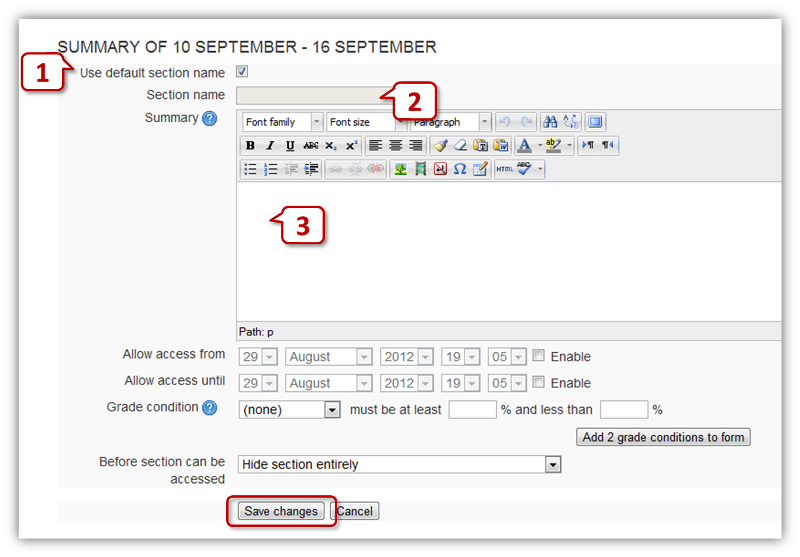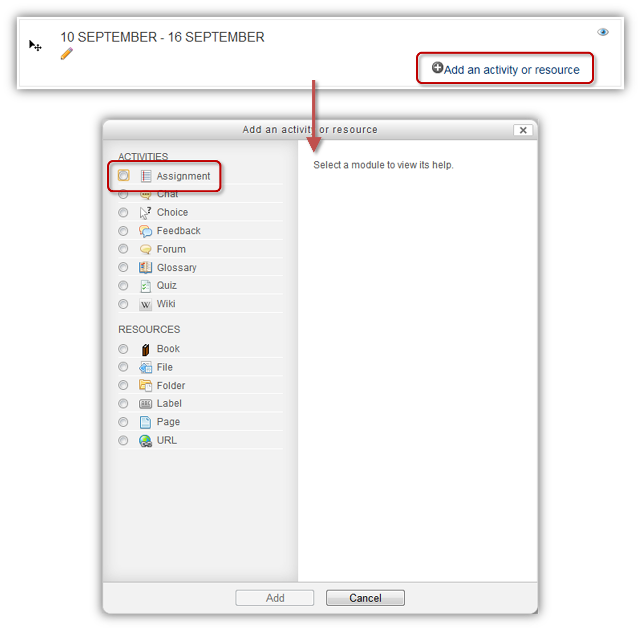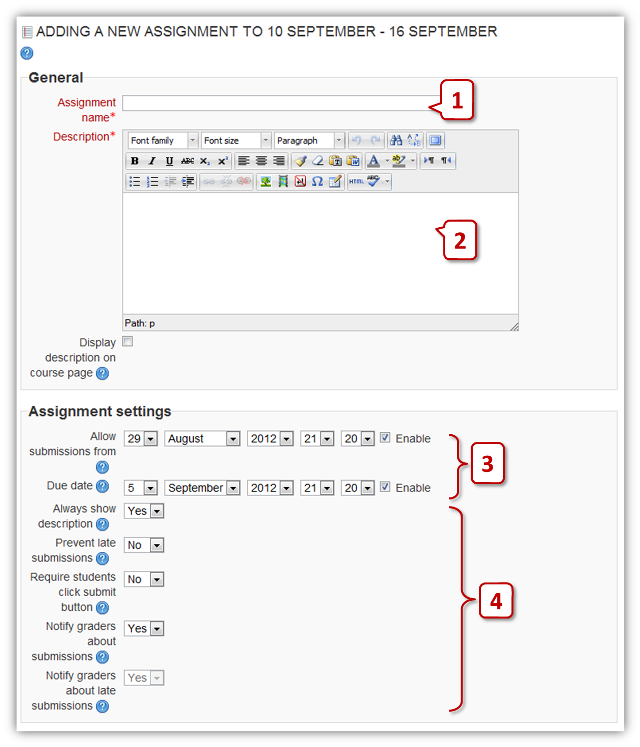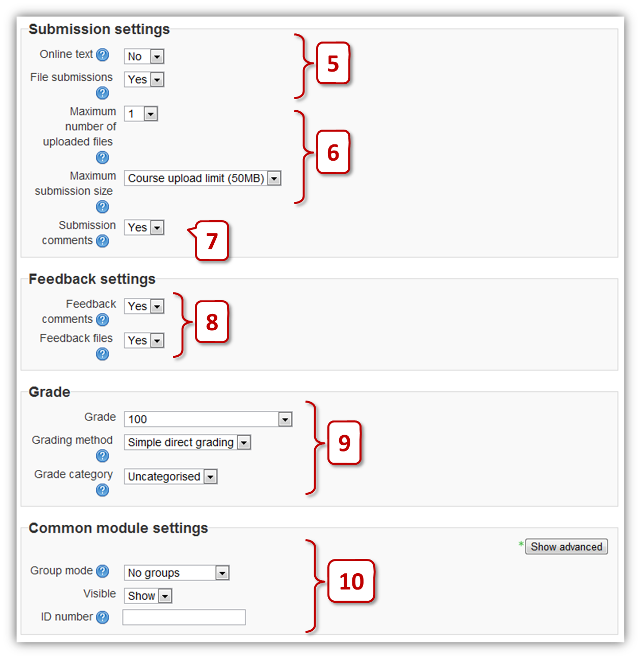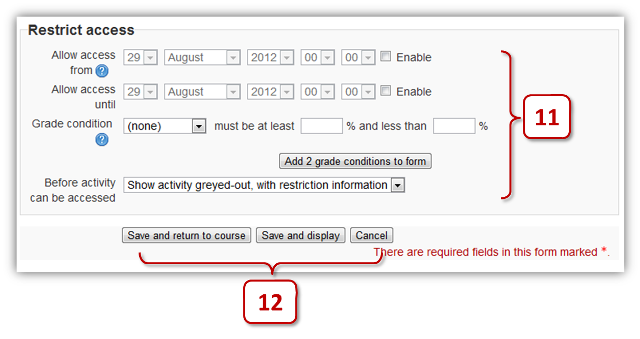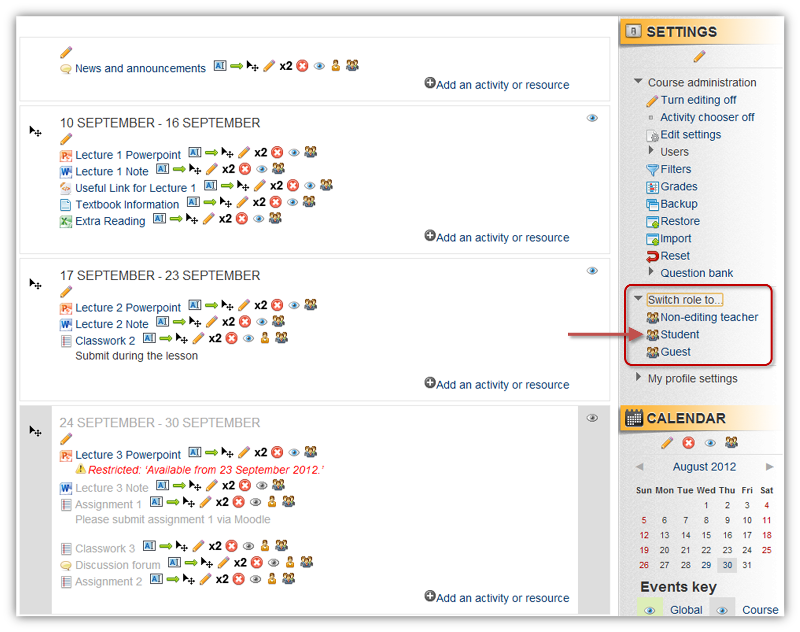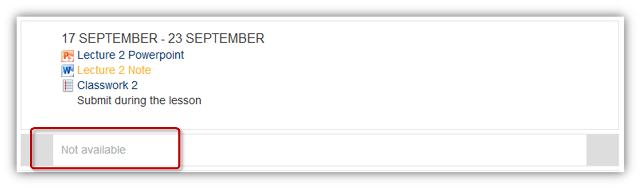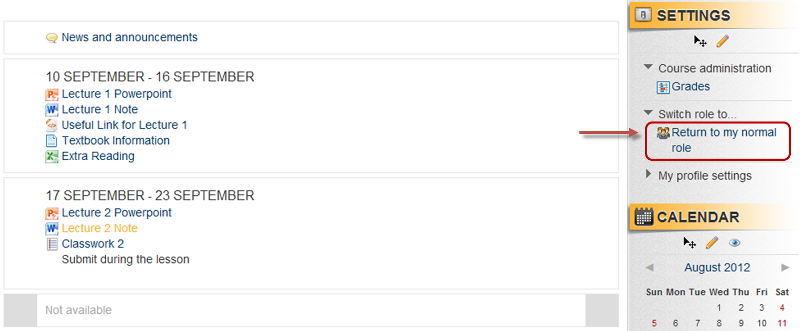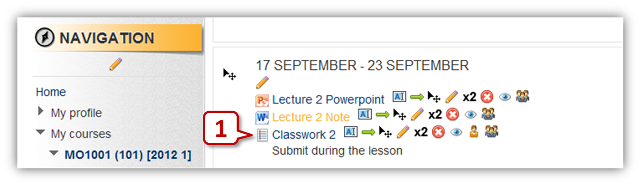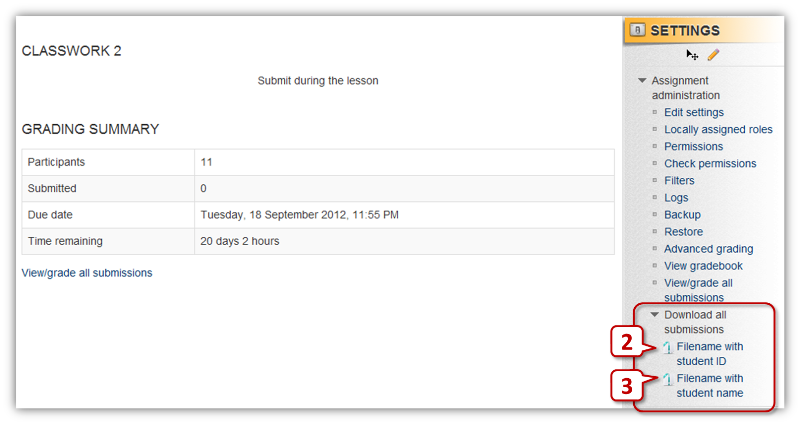Set a topic
Create assignment to your students
Switch role between teacher and student
Download student's submitted assignment
Set a Topic
With “editing on”, there is a pen at each topic, please click it to add topic one by one.
With “editing on”, there is a pen at each topic, please click it to add topic one by one.
In the topic page, you can write the topic and lesson day if necessary, click “Save changes” to confirm
- Use default section name: Check to use default section name according to the topic setting of your course like "Weekly format" or "Topics format".
- Section name: You can define your section name after unchecked "Use default section name" checkbox.
- Summary: You can give a short summary for this section.
Create assignment to your students
The assignment module allows teachers to collect work from students, review it and provide feedback including grades. To add an assignment, please select "Assignments"
The assignment module allows teachers to collect work from students, review it and provide feedback including grades. To add an assignment, please select "Assignments"
Note : Students can submit an assignment file not larger than 50MB
There are various useful options for collecting students' assignments in different ways include setting due date, preventing late submission, submitting online text, allowing multiple file submission and allowing students to type a message alongside their submission.
There are various useful options for collecting students' assignments in different ways include setting due date, preventing late submission, submitting online text, allowing multiple file submission and allowing students to type a message alongside their submission.
- Assignment Name : You can write the name of assignment here.
- Description : You can write assignment requirement here.
- Available / Due Date : You can define timeline of the assignment or disable it if necessary.
- Other assignment settings
- Always show description : Always display the description (can used as assignment instruction) to students.
- Prevent late submission : “Yes” will prevent last submission. Default setting is “No” and remark will be given to all late submitted assignments.
- Require students click submit button : All students should click submit button to confirm their submissions. It is suggested to keep default value (No).
- Notify graders about submissions : Notify teachers by email / popup message in Moodle when a student submit his assignment.
- Notify graders about late submissions : Notify teachers by email / popup message in Moodle when a student submit his assignment LATE.
5. Submission settings :
6. Submission settings :
7. Submissions comments : If “Yes’, students can give comments regarding their submissions and teachers can respond to their comments, like a private in-person message function.
8. Feedback settings :
9. Grade :
10. Group Mode, visible and ID number : It is suggested to keep default value
- Online text : Provide a online textbox for students to type some wordings as submission. It is especially useful when students are required to submit a instant work in-class.
- File submissions : Provide file submission functions.
6. Submission settings :
- Maximum number of uploaded files : You can decide how many file can students upload
- Maximum submission size : Not recommended to change
7. Submissions comments : If “Yes’, students can give comments regarding their submissions and teachers can respond to their comments, like a private in-person message function.
8. Feedback settings :
- Feedback comments : It allows teachers to type comments to students' submission as feedback
- Feedback files : It allows teachers to upload files to students' submission as feedback
9. Grade :
- You can set the max score of an assignment. Moodle supports score only at this stage.
- This setting controls the category in which this activity's grades are placed in the gradebook.
10. Group Mode, visible and ID number : It is suggested to keep default value
11. Restrict access : You can set an opening period to limit file accessing time.
12. Save or cancel : Click "Save and return to course" to confirm
12. Save or cancel : Click "Save and return to course" to confirm
Switch role between teacher and student
You may switch your role to “student” and see the effect of hiding.
You may switch your role to “student” and see the effect of hiding.
Students will see “Not available” if the material is hided.
Click “Return to my normal role” to continue editing
Download student's submitted assignment
When you have set up the Moodle's assignment function for your students to submitted their assignment online, you can download all assignments at once.
When you have set up the Moodle's assignment function for your students to submitted their assignment online, you can download all assignments at once.
1. Select one online assignment you already set on your course
2. Click "Filename with student ID" under "Download all submissions" to download all assignments in one zip file. In the zip files, all students' submitted files are adding their name at the beginning of each file.
3. Click "Student name with student ID" under "Download all submissions" to download all assignments in one zip file. In the zip files, all students' submitted files are adding their student number at the beginning of each file.
3. Click "Student name with student ID" under "Download all submissions" to download all assignments in one zip file. In the zip files, all students' submitted files are adding their student number at the beginning of each file.